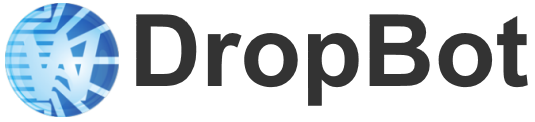We just released a Windows app called “AnalystControl” that can connect to the Sciex Analyst application (used to control auto samplers, mass spec, etc.) to start/stop queued acquisition batches.
The binary release of the “AnalystControl” application is available at:
https://github.com/wheeler-microfluidics/AnalystControl/releases/latest
The source code of the “AnalystControl” application is available at:
https://github.com/wheeler-microfluidics/AnalystControl
See below for instructions on how a) directly control start/stop of acquisitions in Analyst queue, and b) coordinate acquisition in a Microdrop protocol using “AnalystControl” and the analyst_remote_plugin Microdrop plugin.
Direct Queue control through AnalystControl
The AnalystControl app can be used to connect to the Sciex Analyst application to start/stop queued acquisition batches.
- Download and unzip AnalystControl release.
- Run “AnalystControl.exe” directly from unzipped directory (no installation necessary).
- Click “Connect” to connect to the “Analyst” application.
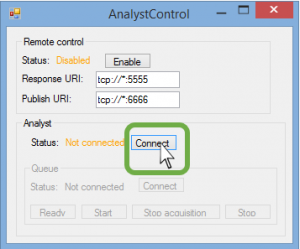
- Click “Connect” in the “Queue” area to connect to the queue manager.
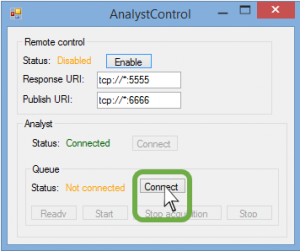
- Click one of the following buttons in the “Queue” area:
- “Ready”: Set queue state to “Ready”
- “Start”: Start queued acquisition
- “Stop acquisition”: Stop a running acquisition
- “Stop”: Stop queue (must call “Stop acquisition” first if acquisition is in progress)
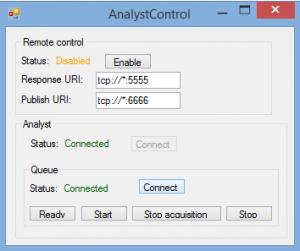
Microdrop Plugin (analyst_remote_plugin)
To use the analyst_remote_plugin plugin for Microdrop
- Install
analyst_remote_pluginplugin by selectingFile > Manage plugins..., then selectingDownload plugin... - Create a Microdrop protocol and check the “Acquire” checkbox in at least one step.
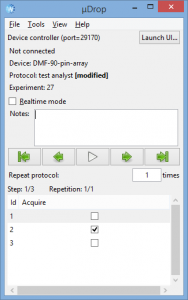
- Queue a batch in Analyst.
- Start the “AnalystControl” program if it is not already running.
- Click enable in “Remote control” area of “AnalystControl” app to enable remote connection from Microdrop plugin.
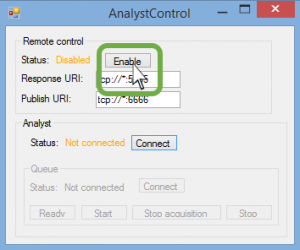
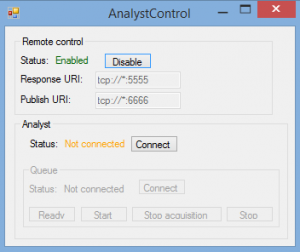
- Start the protocol in Microdrop.
The Microdrop protocol will pause execution upon reaching the step where “Acquire” is checked. The Microdrop protocol will remained paused until the acquisition has completed, after which the protocol will be resumed.