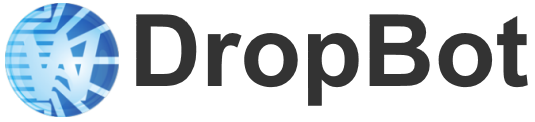We just published an update for Microdrop (v1.0.18) that adds an exciting new feature: IPython notebook integration. This provides a quick and easy way to dive in and explore data logged during the course of your experiments. This could be useful for custom analysis of one-off experiments, or you can save notebook templates so that you can quickly apply a common set of post-processing steps to future experiments. If you need tighter integration with Microdrop, it’s straightforward to transition these notebooks into Microdrop plugins.
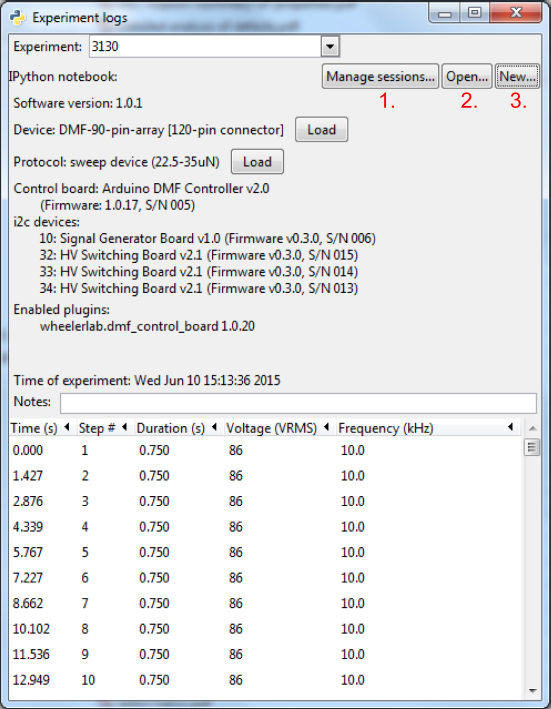
To access this feature, open the experiment log window from the menu item View/Experiment Logs and choose a log id from the drop down menu. There should be three new buttons : 1. Manage sessions..., 2. Open.. and 3. New... If you press the New... button, a file selection dialog will open in the Microdrop/notebooks folder. From here, you can choose a notebook template. We’ve provided two examples to get you started: “dump feedback results to csv.ipynb” and “Experiment log explorer.ipynb”.
If you choose one one of these templates, that file will be copied to your experiment log folder (i.e., “Microdrop/devices/device name/logs/log id/”) and an IPython notebook session will be launched in your default browser. To see an example of what one of these notebooks looks like, see this link. It demonstrates how you can dump feedback results to a *.csv file and plot drop velocity for a selection of steps in your protocol. After you’ve created a new notebook by copying a template (and optionally editing it), you can later open that notebook with the Open... button.
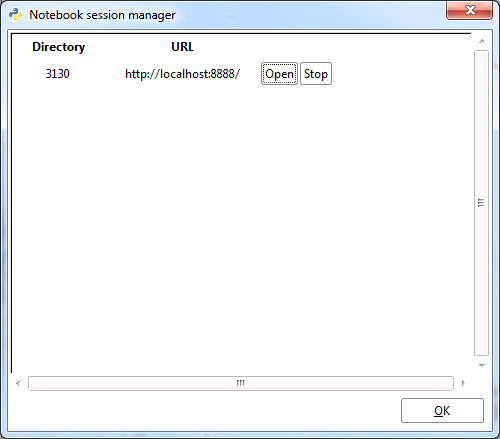
Note that each time you launch a new IPython notebook, it creates a new system process. These processes remain open until you exit from Microdrop, so if you create too many notebooks, it can cause a drain on your system due to high memory usage. The Manage sessions... button provides you with the ability to close down notebook sessions that you are no longer using by clicking on the Stop button next to the notebook you want to kill.
If you have questions/comments about this feature, please send them to the dev list.