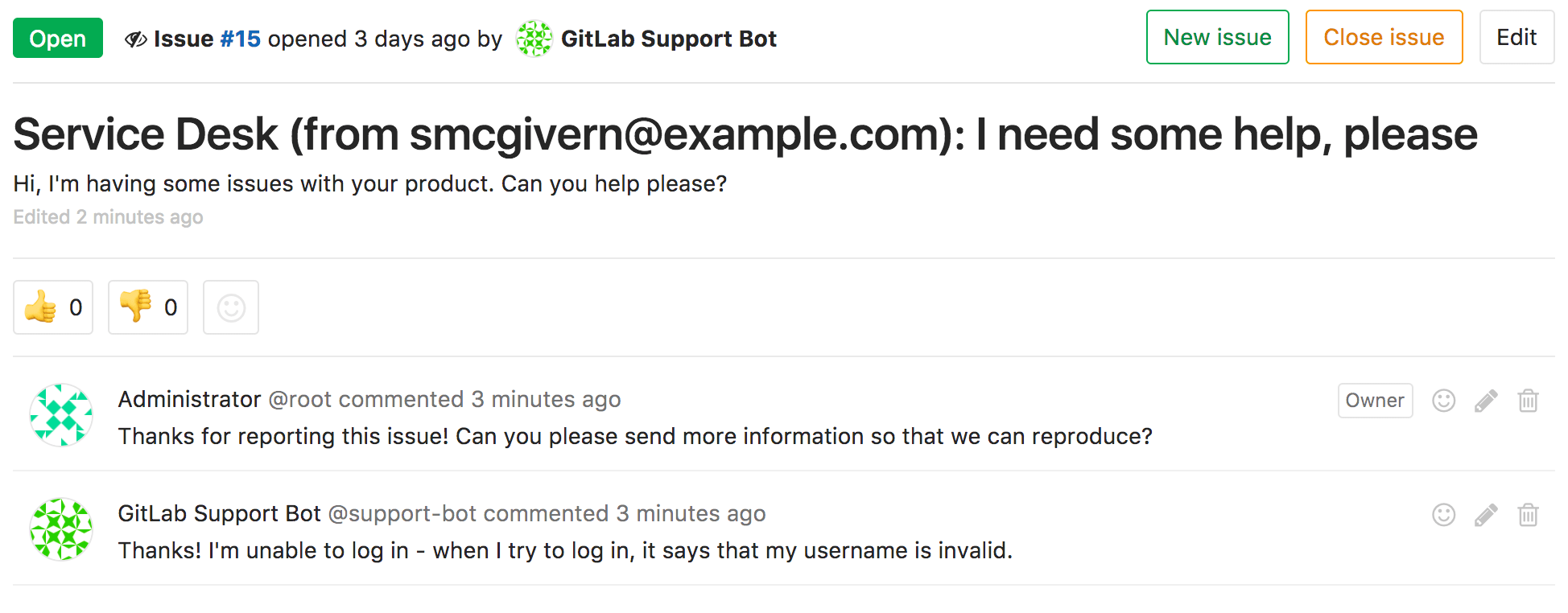Service Desk (FREE ALL)
With Service Desk, your customers can email you bug reports, feature requests, or general feedback. Service Desk provides a unique email address, so they don't need their own GitLab accounts.
Service Desk emails are created in your GitLab project as new issues. Your team can respond directly from the project, while customers interact with the thread only through email.
Service Desk workflow
For example, let's assume you develop a game for iOS or Android. The codebase is hosted in your GitLab instance, built and deployed with GitLab CI/CD.
Here's how Service Desk works for you:
- You provide a project-specific email address to your paying customers, who can email you directly from the application.
- Each email they send creates an issue in the appropriate project.
- Your team members go to the Service Desk issue tracker, where they can see new support requests and respond inside associated issues.
- Your team communicates with the customer to understand the request.
- Your team starts working on implementing code to solve your customer's problem.
- When your team finishes the implementation, the merge request is merged and the issue is closed automatically.
Meanwhile:
- The customer interacts with your team entirely through email, without needing access to your GitLab instance.
- Your team saves time by not having to leave GitLab (or set up integrations) to follow up with your customer.
Configure Service Desk
By default, Service Desk is active in new projects. If it's not active, you can do it in the project's settings.
Prerequisites:
- You must have at least the Maintainer role for the project.
- On GitLab self-managed, you must set up incoming email for the GitLab instance. You should use email sub-addressing, but you can also use catch-all mailboxes. To do this, you must have administrator access.
- You must have enabled issue tracker for the project.
To enable Service Desk in your project:
- On the left sidebar, at the top, select Search GitLab ({search}) to find your project.
- Select Settings > General.
- Expand Service Desk.
- Turn on the Activate Service Desk toggle.
- Optional. Complete the fields.
- Add a suffix to your Service Desk email address.
- If the list below Template to append to all Service Desk issues is empty, create a description template in your repository.
- Select Save changes.
Service Desk is now enabled for this project. If anyone sends an email to the address available below Email address to use for Service Desk, GitLab creates a confidential issue with the email's content.
Improve your project's security
To improve your Service Desk project's security, you should:
- Put the Service Desk email address behind an alias on your email system so you can change it later.
- Enable Akismet on your GitLab instance to add spam checking to this service. Unblocked email spam can result in many spam issues being created.
Customize emails sent to the requester
- Moved from GitLab Premium to GitLab Free in 13.2.
UNSUBSCRIBE_URL,SYSTEM_HEADER,SYSTEM_FOOTER, andADDITIONAL_TEXTplaceholders introduced in GitLab 15.9.%{ISSUE_DESCRIPTION}introduced in GitLab 16.0.%{ISSUE_URL}introduced in GitLab 16.1.
An email is sent to the requester when:
- A requester submits a new ticket by emailing Service Desk.
- A new public comment is added on a Service Desk ticket.
- Editing a comment does not trigger a new email to be sent.
You can customize the body of these email messages with Service Desk email templates. The templates can include GitLab Flavored Markdown and some HTML tags. For example, you can format the emails to include a header and footer in accordance with your organization's brand guidelines. You can also include the following placeholders to display dynamic content specific to the Service Desk ticket or your GitLab instance.
| Placeholder | thank_you.md |
new_note.md |
Description |
|---|---|---|---|
%{ISSUE_ID} |
{check-circle} Yes | {check-circle} Yes | Ticket IID. |
%{ISSUE_PATH} |
{check-circle} Yes | {check-circle} Yes | Project path appended with the ticket IID. |
%{ISSUE_URL} |
{check-circle} Yes | {check-circle} Yes | URL of the ticket. External participants can only view the ticket if the project is public and ticket is not confidential (Service Desk tickets are confidential by default). |
%{ISSUE_DESCRIPTION} |
{check-circle} Yes | {check-circle} Yes | Ticket description. If a user has edited the description, it may contain sensitive information that is not intended to be delivered to external participants. Use this placeholder with care and ideally only if you never modify descriptions or your team is aware of the template design. |
%{UNSUBSCRIBE_URL} |
{check-circle} Yes | {check-circle} Yes | Unsubscribe URL. |
%{NOTE_TEXT} |
{dotted-circle} No | {check-circle} Yes | The new comment added to the ticket by a user. Take care to include this placeholder in new_note.md. Otherwise, the requesters may never see the updates on their Service Desk ticket. |
Thank you email
When a requester submits an issue through Service Desk, GitLab sends a thank you email. Without additional configuration, GitLab sends the default thank you email.
To create a custom thank you email template:
- In the
.gitlab/service_desk_templates/directory of your repository, create a file namedthank_you.md. - Populate the Markdown file with text, GitLab Flavored Markdown, some selected HTML tags, and placeholders to customize the reply to Service Desk requesters.
New note email
When a Service Desk ticket has a new public comment, GitLab sends a new note email. Without additional configuration, GitLab sends the content of the comment.
To keep your emails on brand, you can create a custom new note email template. To do so:
- In the
.gitlab/service_desk_templates/directory in your repository, create a file namednew_note.md. - Populate the Markdown file with text, GitLab Flavored Markdown,
some selected HTML tags, and placeholders to customize the new note
email. Be sure to include the
%{NOTE_TEXT}in the template to make sure the email recipient can read the contents of the comment.
Instance-level email header, footer, and additional text (FREE SELF)
Introduced in GitLab 15.9.
Instance administrators can add a header, footer or additional text to the GitLab instance and apply
them to all emails sent from GitLab. If you're using a custom thank_you.md or new_note.md, to include
this content, add %{SYSTEM_HEADER}, %{SYSTEM_FOOTER}, or %{ADDITIONAL_TEXT} to your templates.
For more information, see System header and footer messages and custom additional text.
Use a custom template for Service Desk tickets
You can select one description template per project to be appended to every new Service Desk ticket's description.
You can set description templates at various levels:
- The entire instance.
- A specific group or subgroup.
- A specific project.
The templates are inherited. For example, in a project, you can also access templates set for the instance, or the project's parent groups.
Prerequisite:
- You must have created a description template.
To use a custom description template with Service Desk:
- On the left sidebar, at the top, select Search GitLab ({search}) to find your project.
- Select Settings > General.
- Expand Service Desk.
- From the dropdown list Template to append to all Service Desk issues, search or select your template.
Support Bot user
Behind the scenes, Service Desk works by the special Support Bot user creating issues. This user isn't a billable user, so it does not count toward the license limit count.
In GitLab 16.0 and earlier, comments generated from Service Desk emails show GitLab Support Bot
as the author. In GitLab 16.1 and later,
these comments show the email of the user who sent the email.
This feature only applies to comments made in GitLab 16.1 and later.
Change the Support Bot's display name
You can change the display name of the Support Bot user. Emails sent from Service Desk have
this name in the From header. The default display name is GitLab Support Bot.
To edit the custom email display name:
- On the left sidebar, at the top, select Search GitLab ({search}) to find your project.
- Select Settings > General.
- Expand Service Desk.
- Below Email display name, enter a new name.
- Select Save changes.
Use an additional Service Desk alias email (FREE SELF)
- Introduced in GitLab 13.0.
- Feature flag removed in GitLab 13.8.
You can use an additional alias email address for Service Desk on an instance level.
To do this, you must configure
a service_desk_email in the instance configuration. You can also configure a
custom suffix that replaces the default -issue- portion on the sub-addressing part.
Configure Service Desk alias email
NOTE:
On GitLab.com a custom mailbox is already configured with contact-project+%{key}@incoming.gitlab.com as the email address. You can still configure the
custom suffix in project settings.
Service Desk uses the incoming email
configuration by default. However, to have a separate email address for Service Desk,
configure service_desk_email with a custom suffix
in project settings.
Prerequisites:
- The
addressmust include the+%{key}placeholder in theuserportion of the address, before the@. The placeholder is used to identify the project where the issue should be created. - The
service_desk_emailandincoming_emailconfigurations must always use separate mailboxes to make sure Service Desk emails are processed correctly.
To configure a custom mailbox for Service Desk with IMAP, add the following snippets to your configuration file in full:
::Tabs
:::TabTitle Linux package (Omnibus)
NOTE:
In GitLab 15.3 and later, Service Desk uses webhook (internal API call) by default instead of enqueuing a Sidekiq job.
To use webhook on a Linux package installation running GitLab 15.3, you must generate a secret file.
For more information, see merge request 5927.
In GitLab 15.4, reconfiguring a Linux package installation generates this secret file automatically, so no
secret file configuration setting is needed.
For more information, see issue 1462.
gitlab_rails['service_desk_email_enabled'] = true
gitlab_rails['service_desk_email_address'] = "project_contact+%{key}@gmail.com"
gitlab_rails['service_desk_email_email'] = "project_contact@gmail.com"
gitlab_rails['service_desk_email_password'] = "[REDACTED]"
gitlab_rails['service_desk_email_mailbox_name'] = "inbox"
gitlab_rails['service_desk_email_idle_timeout'] = 60
gitlab_rails['service_desk_email_log_file'] = "/var/log/gitlab/mailroom/mail_room_json.log"
gitlab_rails['service_desk_email_host'] = "imap.gmail.com"
gitlab_rails['service_desk_email_port'] = 993
gitlab_rails['service_desk_email_ssl'] = true
gitlab_rails['service_desk_email_start_tls'] = false:::TabTitle Self-compiled (source)
service_desk_email:
enabled: true
address: "project_contact+%{key}@example.com"
user: "project_contact@example.com"
password: "[REDACTED]"
host: "imap.gmail.com"
delivery_method: webhook
secret_file: .gitlab-mailroom-secret
port: 993
ssl: true
start_tls: false
log_path: "log/mailroom.log"
mailbox: "inbox"
idle_timeout: 60
expunge_deleted: true::EndTabs
The configuration options are the same as for configuring incoming email.
Use encrypted credentials
Introduced in GitLab 15.9.
Instead of having the Service Desk email credentials stored in plaintext in the configuration files, you can optionally use an encrypted file for the incoming email credentials.
Prerequisites:
- To use encrypted credentials, you must first enable the encrypted configuration.
The supported configuration items for the encrypted file are:
userpassword
::Tabs
:::TabTitle Linux package (Omnibus)
-
If initially your Service Desk configuration in
/etc/gitlab/gitlab.rblooked like:gitlab_rails['service_desk_email_email'] = "service-desk-email@mail.example.com" gitlab_rails['service_desk_email_password'] = "examplepassword" -
Edit the encrypted secret:
sudo gitlab-rake gitlab:service_desk_email:secret:edit EDITOR=vim -
Enter the unencrypted contents of the Service Desk email secret:
user: 'service-desk-email@mail.example.com' password: 'examplepassword' -
Edit
/etc/gitlab/gitlab.rband remove theservice_desksettings foremailandpassword. -
Save the file and reconfigure GitLab:
sudo gitlab-ctl reconfigure
:::TabTitle Helm chart (Kubernetes)
Use a Kubernetes secret to store the Service Desk email password. For more information, read about Helm IMAP secrets.
:::TabTitle Docker
-
If initially your Service Desk configuration in
docker-compose.ymllooked like:version: "3.6" services: gitlab: image: 'gitlab/gitlab-ee:latest' restart: always hostname: 'gitlab.example.com' environment: GITLAB_OMNIBUS_CONFIG: | gitlab_rails['service_desk_email_email'] = "service-desk-email@mail.example.com" gitlab_rails['service_desk_email_password'] = "examplepassword" -
Get inside the container, and edit the encrypted secret:
sudo docker exec -t <container_name> bash gitlab-rake gitlab:service_desk_email:secret:edit EDITOR=editor -
Enter the unencrypted contents of the Service Desk secret:
user: 'service-desk-email@mail.example.com' password: 'examplepassword' -
Edit
docker-compose.ymland remove theservice_desksettings foremailandpassword. -
Save the file and restart GitLab:
docker compose up -d
:::TabTitle Self-compiled (source)
-
If initially your Service Desk configuration in
/home/git/gitlab/config/gitlab.ymllooked like:production: service_desk_email: user: 'service-desk-email@mail.example.com' password: 'examplepassword' -
Edit the encrypted secret:
bundle exec rake gitlab:service_desk_email:secret:edit EDITOR=vim RAILS_ENVIRONMENT=production -
Enter the unencrypted contents of the Service Desk secret:
user: 'service-desk-email@mail.example.com' password: 'examplepassword' -
Edit
/home/git/gitlab/config/gitlab.ymland remove theservice_desk_email:settings foruserandpassword. -
Save the file and restart GitLab and Mailroom
# For systems running systemd sudo systemctl restart gitlab.target # For systems running SysV init sudo service gitlab restart
::EndTabs
Microsoft Graph
- Alternative Azure deployments introduced in GitLab 14.9.
- Introduced for self-compiled (source) installs in GitLab 15.11.
service_desk_email can be configured to read Microsoft Exchange Online mailboxes with the Microsoft
Graph API instead of IMAP. Set up an OAuth 2.0 application for Microsoft Graph
the same way as for incoming email.
::Tabs
:::TabTitle Linux package (Omnibus)
- Edit
/etc/gitlab/gitlab.rband add the following lines, substituting the values you want:
gitlab_rails['service_desk_email_enabled'] = true
gitlab_rails['service_desk_email_address'] = "project_contact+%{key}@example.onmicrosoft.com"
gitlab_rails['service_desk_email_email'] = "project_contact@example.onmicrosoft.com"
gitlab_rails['service_desk_email_mailbox_name'] = "inbox"
gitlab_rails['service_desk_email_log_file'] = "/var/log/gitlab/mailroom/mail_room_json.log"
gitlab_rails['service_desk_email_inbox_method'] = 'microsoft_graph'
gitlab_rails['service_desk_email_inbox_options'] = {
'tenant_id': '<YOUR-TENANT-ID>',
'client_id': '<YOUR-CLIENT-ID>',
'client_secret': '<YOUR-CLIENT-SECRET>',
'poll_interval': 60 # Optional
}For Microsoft Cloud for US Government or other Azure deployments,
configure the azure_ad_endpoint and graph_endpoint settings. For example:
gitlab_rails['service_desk_email_inbox_options'] = {
'azure_ad_endpoint': 'https://login.microsoftonline.us',
'graph_endpoint': 'https://graph.microsoft.us',
'tenant_id': '<YOUR-TENANT-ID>',
'client_id': '<YOUR-CLIENT-ID>',
'client_secret': '<YOUR-CLIENT-SECRET>',
'poll_interval': 60 # Optional
}:::TabTitle Helm chart (Kubernetes)
-
Create the Kubernetes Secret containing the OAuth 2.0 application client secret:
kubectl create secret generic service-desk-email-client-secret --from-literal=secret=<YOUR-CLIENT_SECRET> -
Create the Kubernetes Secret for the GitLab Service Desk email auth token. Replace
<name>with the name of the Helm release name for the GitLab installation:kubectl create secret generic <name>-service-desk-email-auth-token --from-literal=authToken=$(head -c 512 /dev/urandom | LC_CTYPE=C tr -cd 'a-zA-Z0-9' | head -c 32 | base64) -
Export the Helm values:
helm get values gitlab > gitlab_values.yaml -
Edit
gitlab_values.yaml:global: appConfig: serviceDeskEmail: enabled: true address: "project_contact+%{key}@example.onmicrosoft.com" user: "project_contact@example.onmicrosoft.com" mailbox: inbox inboxMethod: microsoft_graph azureAdEndpoint: https://login.microsoftonline.com graphEndpoint: https://graph.microsoft.com tenantId: "YOUR-TENANT-ID" clientId: "YOUR-CLIENT-ID" clientSecret: secret: service-desk-email-client-secret key: secret deliveryMethod: webhook authToken: secret: <name>-service-desk-email-auth-token key: authTokenFor Microsoft Cloud for US Government or other Azure deployments, configure the
azureAdEndpointandgraphEndpointsettings. These fields are case-sensitive:global: appConfig: serviceDeskEmail: [..] azureAdEndpoint: https://login.microsoftonline.us graphEndpoint: https://graph.microsoft.us [..] -
Save the file and apply the new values:
helm upgrade -f gitlab_values.yaml gitlab gitlab/gitlab
:::TabTitle Docker
-
Edit
docker-compose.yml:version: "3.6" services: gitlab: environment: GITLAB_OMNIBUS_CONFIG: | gitlab_rails['service_desk_email_enabled'] = true gitlab_rails['service_desk_email_address'] = "project_contact+%{key}@example.onmicrosoft.com" gitlab_rails['service_desk_email_email'] = "project_contact@example.onmicrosoft.com" gitlab_rails['service_desk_email_mailbox_name'] = "inbox" gitlab_rails['service_desk_email_log_file'] = "/var/log/gitlab/mailroom/mail_room_json.log" gitlab_rails['service_desk_email_inbox_method'] = 'microsoft_graph' gitlab_rails['service_desk_email_inbox_options'] = { 'tenant_id': '<YOUR-TENANT-ID>', 'client_id': '<YOUR-CLIENT-ID>', 'client_secret': '<YOUR-CLIENT-SECRET>', 'poll_interval': 60 # Optional } -
Save the file and restart GitLab:
docker compose up -d
For Microsoft Cloud for US Government or other Azure deployments,
configure the azure_ad_endpoint and graph_endpoint settings:
-
Edit
docker-compose.yml:version: "3.6" services: gitlab: environment: GITLAB_OMNIBUS_CONFIG: | gitlab_rails['service_desk_email_enabled'] = true gitlab_rails['service_desk_email_address'] = "project_contact+%{key}@example.onmicrosoft.com" gitlab_rails['service_desk_email_email'] = "project_contact@example.onmicrosoft.com" gitlab_rails['service_desk_email_mailbox_name'] = "inbox" gitlab_rails['service_desk_email_log_file'] = "/var/log/gitlab/mailroom/mail_room_json.log" gitlab_rails['service_desk_email_inbox_method'] = 'microsoft_graph' gitlab_rails['service_desk_email_inbox_options'] = { 'azure_ad_endpoint': 'https://login.microsoftonline.us', 'graph_endpoint': 'https://graph.microsoft.us', 'tenant_id': '<YOUR-TENANT-ID>', 'client_id': '<YOUR-CLIENT-ID>', 'client_secret': '<YOUR-CLIENT-SECRET>', 'poll_interval': 60 # Optional } -
Save the file and restart GitLab:
docker compose up -d
:::TabTitle Self-compiled (source)
-
Edit
/home/git/gitlab/config/gitlab.yml:service_desk_email: enabled: true address: "project_contact+%{key}@example.onmicrosoft.com" user: "project_contact@example.onmicrosoft.com" mailbox: "inbox" delivery_method: webhook log_path: "log/mailroom.log" secret_file: .gitlab-mailroom-secret inbox_method: "microsoft_graph" inbox_options: tenant_id: "<YOUR-TENANT-ID>" client_id: "<YOUR-CLIENT-ID>" client_secret: "<YOUR-CLIENT-SECRET>" poll_interval: 60 # Optional
For Microsoft Cloud for US Government or other Azure deployments,
configure the azure_ad_endpoint and graph_endpoint settings. For example:
service_desk_email:
enabled: true
address: "project_contact+%{key}@example.onmicrosoft.com"
user: "project_contact@example.onmicrosoft.com"
mailbox: "inbox"
delivery_method: webhook
log_path: "log/mailroom.log"
secret_file: .gitlab-mailroom-secret
inbox_method: "microsoft_graph"
inbox_options:
azure_ad_endpoint: "https://login.microsoftonline.us"
graph_endpoint: "https://graph.microsoft.us"
tenant_id: "<YOUR-TENANT-ID>"
client_id: "<YOUR-CLIENT-ID>"
client_secret: "<YOUR-CLIENT-SECRET>"
poll_interval: 60 # Optional::EndTabs
Configure a suffix for Service Desk alias email
You can set a custom suffix in your project's Service Desk settings.
A suffix can contain only lowercase letters (a-z), numbers (0-9), or underscores (_).
When configured, the custom suffix creates a new Service Desk email address, consisting of the
service_desk_email_address setting and a key of the format: <project_full_path>-<custom_suffix>
Prerequisites:
- You must have configured a Service Desk alias email.
- On the left sidebar, at the top, select Search GitLab ({search}) to find your project.
- Select Settings > General.
- Expand Service Desk.
- Below Email address suffix, enter the suffix to use.
- Select Save changes.
For example, suppose the mygroup/myproject project Service Desk settings has the following configured:
- Email address suffix is set to
support. - Service Desk email address is configured to
contact+%{key}@example.com.
The Service Desk email address for this project is: contact+mygroup-myproject-support@example.com.
The incoming email address still works.
If you don't configure a custom suffix, the default project identification is used for identifying the project.
Configure email ingestion in multi-node environments
A multi-node environment is a setup where GitLab is run across multiple servers for scalability, fault tolerance, and performance reasons.
GitLab uses a separate process called mail_room to ingest new unread emails
from the incoming_email and service_desk_email mailboxes.
Helm chart (Kubernetes)
The GitLab Helm chart is made up of multiple subcharts, and one of them is
the Mailroom subchart. Configure the
common settings for incoming_email
and the common settings for service_desk_email.
Linux package (Omnibus)
In multi-node Linux package installation environments, run mail_room only on one node. Run it either on a single
rails node (for example, application_role)
or completely separately.
Set up all nodes
-
Add basic configuration for
incoming_emailandservice_desk_emailon every node to render email addresses in the web UI and in generated emails.Find the
incoming_emailorservice_desk_emailsection in/etc/gitlab/gitlab.rb:::Tabs
:::TabTitle
incoming_emailgitlab_rails['incoming_email_enabled'] = true gitlab_rails['incoming_email_address'] = "incoming+%{key}@example.com":::TabTitle
service_desk_emailgitlab_rails['service_desk_email_enabled'] = true gitlab_rails['service_desk_email_address'] = "project_contact+%{key}@example.com"::EndTabs
-
GitLab offers two methods to transport emails from
mail_roomto the GitLab application. You can configure thedelivery_methodfor each email setting individually:-
Recommended:
webhook(default in GitLab 15.3 and later) sends the email payload via an API POST request to your GitLab application. It uses a shared token to authenticate. If you choose this method, make sure themail_roomprocess can access the API endpoint and distribute the shared token across all application nodes.::Tabs
:::TabTitle
incoming_emailgitlab_rails['incoming_email_delivery_method'] = "webhook" # The URL that mail_room can contact. You can also use an internal URL or IP, # just make sure mail_room can access the GitLab API via that address. # Do not end with "/". gitlab_rails['incoming_email_gitlab_url'] = "https://gitlab.example.com" # The shared secret file that should contain a random token. Make sure it's the same on every node. gitlab_rails['incoming_email_secret_file'] = ".gitlab_mailroom_secret":::TabTitle
service_desk_emailgitlab_rails['service_desk_email_delivery_method'] = "webhook" # The URL that mail_room can contact. You can also use an internal URL or IP, # just make sure mail_room can access the GitLab API via that address. # Do not end with "/". gitlab_rails['service_desk_email_gitlab_url'] = "https://gitlab.example.com" # The shared secret file that should contain a random token. Make sure it's the same on every node. gitlab_rails['service_desk_email_secret_file'] = ".gitlab_mailroom_secret"::EndTabs
-
Deprecated in GitLab 16.0 and planned for removal in 17.0): If you experience issues with the
webhooksetup, usesidekiqto deliver the email payload directly to GitLab Sidekiq using Redis.::Tabs
:::TabTitle
incoming_email# It uses the Redis configuration to directly add Sidekiq jobs gitlab_rails['incoming_email_delivery_method'] = "sidekiq":::TabTitle
service_desk_email# It uses the Redis configuration to directly add Sidekiq jobs gitlab_rails['service_desk_email_delivery_method'] = "sidekiq"::EndTabs
-
-
Disable
mail_roomon all nodes that should not run email ingestion. For example, in/etc/gitlab/gitlab.rb:mailroom['enabled'] = false -
Reconfigure GitLab for the changes to take effect.
Set up a single email ingestion node
After setting up all nodes and disabling the mail_room process, enable mail_room on a single node.
This node polls the mailboxes for incoming_email and service_desk_email on a regular basis and
move new unread emails to GitLab.
-
Choose an existing node that additionally handles email ingestion.
-
Add full configuration and credentials for
incoming_emailandservice_desk_email. -
Enable
mail_roomon this node. For example, in/etc/gitlab/gitlab.rb:mailroom['enabled'] = true -
Reconfigure GitLab on this node for the changes to take effect.
Use Service Desk
You can use Service Desk to create an issue or respond to one. In these issues, you can also see our friendly neighborhood Support Bot.
View Service Desk email address
To check what the Service Desk email address is for your project:
- On the left sidebar, at the top, select Search GitLab ({search}) to find your project.
- Select Monitor > Service Desk.
The email address is available at the top of the issue list.
As an end user (issue creator)
Support for additional email headers introduced in GitLab 14.6. In earlier versions, the Service Desk email address had to be in the "To" field.
To create a Service Desk issue, an end user does not need to know anything about the GitLab instance. They just send an email to the address they are given, and receive an email back confirming receipt:
This also gives the end user an option to unsubscribe.
If they don't choose to unsubscribe, then any new comments added to the issue are sent as emails:
Any responses they send via email are displayed in the issue itself.
For information about headers used for treating email, see the incoming email documentation.
As a responder to the issue
For responders to the issue, everything works just like other GitLab issues. GitLab displays a familiar-looking issue tracker where responders can see issues created through customer support requests, and filter or interact with them.
Messages from the end user are shown as coming from the special Support Bot user. You can read and write comments as you usually do in GitLab:
- The project's visibility (private, internal, public) does not affect Service Desk.
- The path to the project, including its group or namespace, is shown in emails.
View Service Desk issues
Prerequisites:
- You must have at least the Reporter role for the project.
To view Service Desk issues:
- On the left sidebar, at the top, select Search GitLab ({search}) to find your project.
- Select Monitor > Service Desk.
Email contents and formatting
Special HTML formatting in HTML emails
- Introduced in GitLab 15.9 with a flag named
service_desk_html_to_text_email_handler. Disabled by default.- Generally available in GitLab 15.11. Feature flag
service_desk_html_to_text_email_handlerremoved.
HTML emails show HTML formatting, such as:
- Tables
- Blockquotes
- Images
- Collapsible sections
Files attached to comments
- Introduced in GitLab 15.8 with a flag named
service_desk_new_note_email_native_attachments. Disabled by default.- Enabled on GitLab.com and self-managed in GitLab 15.10.
FLAG:
On self-managed GitLab, by default this feature is available. To hide the feature per project or for your entire instance, an administrator can disable the feature flag named service_desk_new_note_email_native_attachments.
On GitLab.com, this feature is available.
If a comment contains any attachments and their total size is less than or equal to 10 MB, these attachments are sent as part of the email. In other cases, the email contains links to the attachments.
In GitLab 15.9 and earlier, uploads to a comment are sent as links in the email.
Privacy considerations
Changed the minimum required role to view the creator's and participant's email in GitLab 15.9.
Service Desk issues are confidential, so they are only visible to project members. The project owner can make an issue public. When a Service Desk issue becomes public, the issue creator's and participants' email addresses are visible to signed-in users with at least the Reporter role for the project.
In GitLab 15.8 and earlier, when a Service Desk issue becomes public, the issue creator's email address is disclosed to everyone who can view the project.
Anyone in your project can use the Service Desk email address to create an issue in this project, regardless of their role in the project.
The unique internal email address is visible to project members at least the Reporter role in your GitLab instance. An external user (issue creator) cannot see the internal email address displayed in the information note.
Moving a Service Desk issue
Changed in GitLab 15.7: customers continue receiving notifications when a Service Desk issue is moved.
You can move a Service Desk issue the same way you move a regular issue in GitLab.
If a Service Desk issue is moved to a different project with Service Desk enabled, the customer who created the issue continues to receive email notifications. Because a moved issue is first closed, then copied, the customer is considered to be a participant in both issues. They continue to receive any notifications in the old issue and the new one.
Troubleshooting Service Desk
Emails to Service Desk do not create issues
Your emails might be ignored because they contain one of the email headers that GitLab ignores.